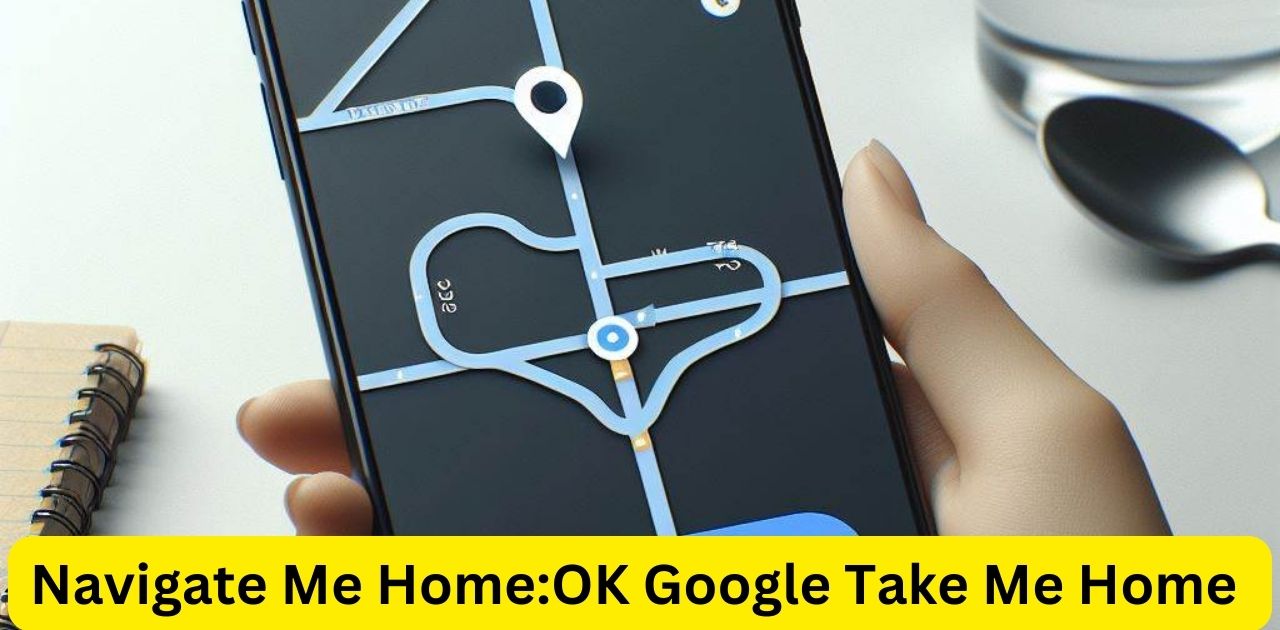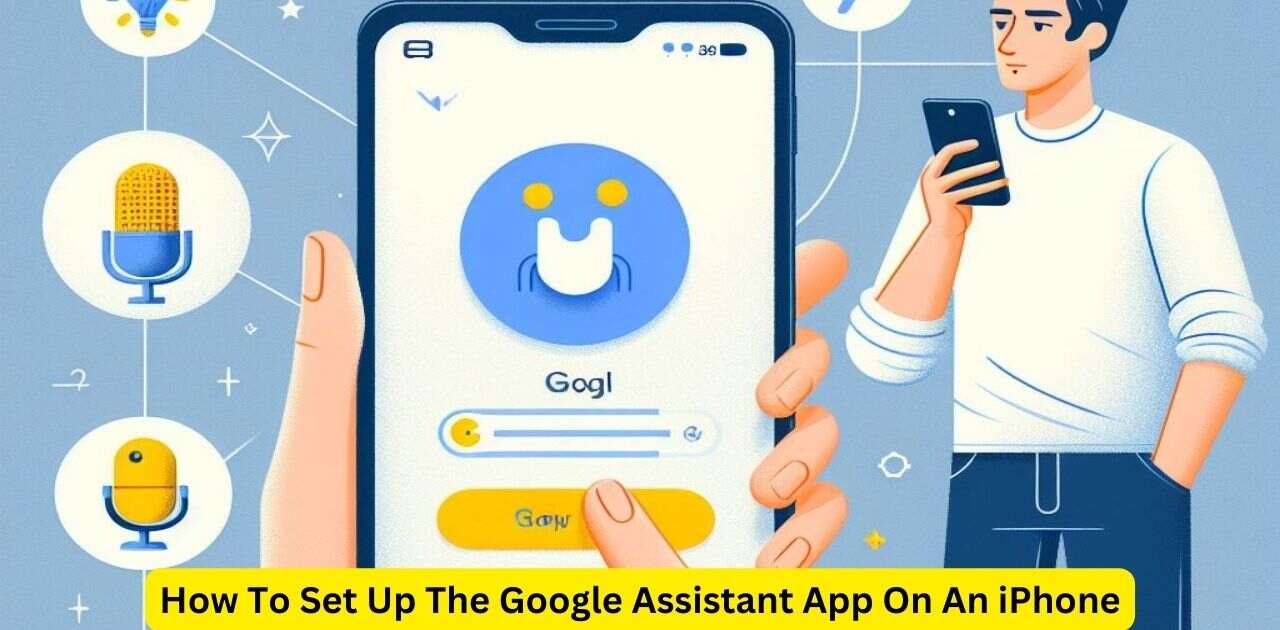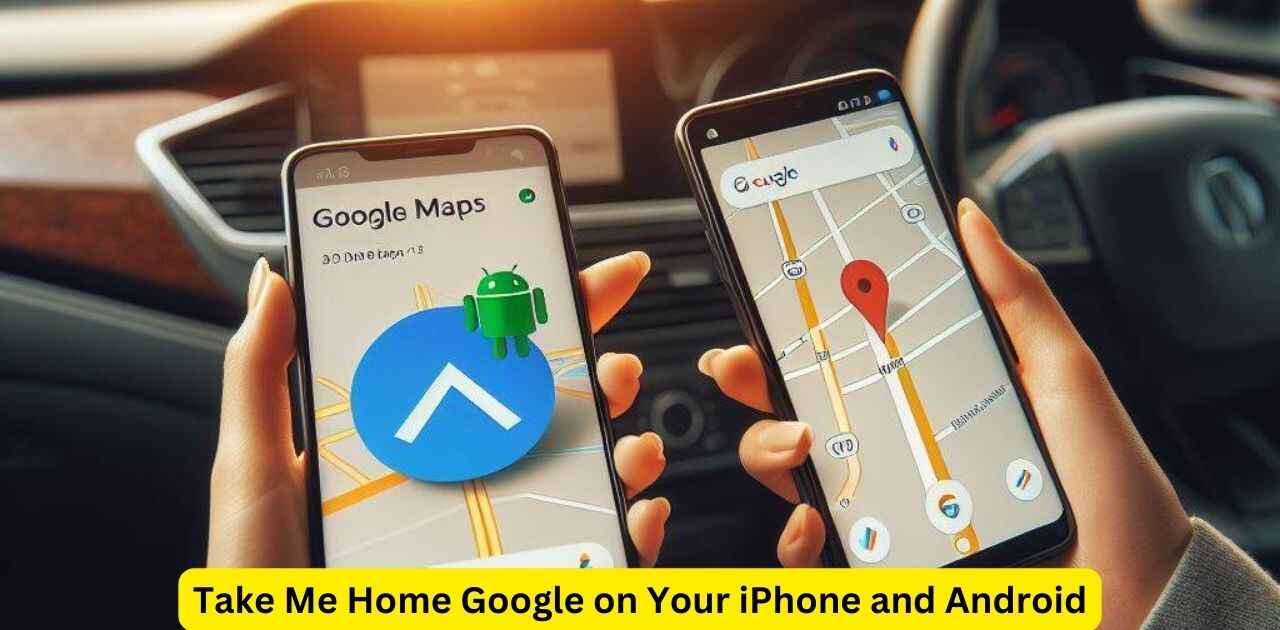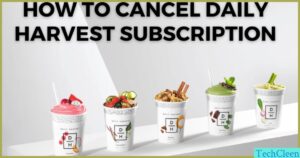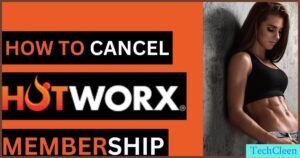Getting home quickly and safely is a top priority for many people. Thanks to advancements in AI and voice technology, you can now use voice commands to navigate home hands-free. Whether you have an Android or an iPhone, Google Assistant makes it easy to set up a “Navigate Me Home” feature.
For Android Users: Navigate To Home
If you have an Android device, getting home is as easy as saying “Hey Google, take me home” or “Navigate to home.” Here are the steps to set up this handy feature:
- Open the Google Assistant app on your Android device.
- Tap on the Explore icon in the bottom right.
- Select Settings > Assistant > Transportation.
- Under Home & Work Locations, add your home address.
Now Google Assistant will recognize your voice command and provide quick, hands-free navigation to your home address!
Using The “Take Me Home Google” Command
Once your home location is set up, just say “Hey Google, take me home” from anywhere, and the Assistant will provide turn-by-turn directions to your home. You can also say “Navigate home” or “Give me directions home.”
This hands-free navigation makes it easy to get home safely without fumbling with your phone. The Google Assistant will speak the directions out loud and display them on your phone’s screen.
Why Use Google’s “Navigate To Home”?
There are many benefits to setting up and using Google’s “Navigate me home” feature:
- Hands-free: Keep your hands on the wheel and your eyes on the road.
- Convenience: Get directions fast without manually entering your address.
- Efficiency: Get the fastest route home based on current traffic conditions.
- Safety: Minimize distractions for safer driving.
- Customization: Easily set any “Home” address right within the Google Assistant app.
Overall, the “Take me home” command is a convenient way to get home quickly and safely using the power of your voice. It demonstrates the value of AI and voice technology for streamlining everyday tasks.
For iPhone Users:
Don’t worry iOS users, you can also navigate home hands-free using Google Assistant. Here’s how to set it up on your iPhone:
Set Up the Google Assistant App on an iPhone:
- Download the Google Assistant app from the iOS App Store.
- Open the app and follow the prompts to connect your Google account.
- Tap the Explore icon in the bottom right corner.
- Select Settings > Assistant > Transportation.
- Enter your full home address under Home & Work Locations.
The Google Assistant will now save your home address to provide directions when you request it by voice.
How To Set Up The Google Assistant App On An iPhone?
Setting up the Google Assistant on your iPhone takes just a few minutes. The key steps are:
- Download the Google Assistant app.
- Sign into your Google account.
- Tap the Explore icon.
- Go to Settings > Assistant > Transportation.
- Add your full home address.
- Make sure location services are enabled for the app.
- Test it out by saying “Hey Google, navigate home!”
How to Add Home Address in the Google Maps:
You can also add your home address right in the Google Maps app:
- Open Google Maps > Tap your profile icon.
- Select “Your places” > “Add home.”
- Enter your full home address and tap Save.
Now Google Maps will recognize your home address when you search for directions.
Tips For Using Your Home Address In Google Maps
- Enable location services so Maps can provide real-time directions.
- Make sure your home address is complete and accurate.
- Add home as a shortcut in Google Maps for quick access.
- Update home address if you move to continue getting correct directions.
- Use voice commands like “Navigate home” for hands-free directions.
- Add work address too to quickly navigate to important spots.
Navigate Me Home with the Apple Map App
Don’t forget iOS users can also navigate home using Siri and the Apple Maps app:
- Enable Siri in Settings.
- Say “Hey Siri, take me home” or “Navigate home.”
- Make sure Home is set up in your Apple Maps Favorites.
So both iPhone and Android users can get hands-free navigation home! With Google Assistant and Apple Maps, getting home safely is just a voice command away.
Take Me Home Google on Your iPhone and Android
Whether you have an iPhone or Android device, you can leverage the Google Assistant to get quick hands-free navigation home by voice command. Here’s a recap on how to set it up:
For iPhone Users
- Download the Google Assistant app
- Add your home address in Settings
- Enable location services
- Say “Hey Google, navigate home”
For Android Users
- Open the Google Assistant app
- Add your home address
- Say “Ok Google, take me home”
On both platforms, make sure to speak clearly and use your full home address for accurate directions.
Voice Command Options
Here are some voice command options to tell Google to take you home:
- “Hey Google, navigate home”
- “Take me home”
- “Give me directions home”
- “Show me how to get home”
- “Navigate to my home address”
Feel free to get creative with your phrasing – Google’s AI will understand your intent!
Why You Should Set Up “Navigate Me Home”
Having an instant voice-activated direction tool can provide these key benefits:
- Increased safety by minimizing distractions
- Faster navigation compared to manually entering addresses
- Convenience of hands-free use while driving
- Custom directions optimized by Google’s algorithms
- Traffic condition updates for the fastest route
For frequent drivers, this can really simplify daily commutes!
Tips for Using Voice Navigation
To get the most out of hands-free voice navigation:
- Speak clearly and enunciate street names
- Update home address if you move
- Make sure GPS and location services are enabled
- Add work address for more destination options
- Charge your phone before long trips
- Set volume loud enough to hear directions
With some practice, you’ll be navigating home completely hands-free!
The Future of Voice Navigation
Voice-controlled navigation is just getting started. With the rapid pace of advancement in AI and speech recognition technology, we can expect:
- More natural conversations with smart assistants
- Integrations with smart home devices and vehicles
- Personalized real-time recommendations based on habits
- Proactive notifications about traffic, routes, and ETA
The future of intelligent voice-activated navigation looks very promising
FAQ’s
Can I use the Navigate Me Home command on both iPhone and Android?
- Yes, Google Assistant works on both platforms.
How do I utilize Google Maps GPS?
- Enable location services so Maps can track your location via GPS.
Is voice command necessary to use Navigate Me Home?
- Yes, you need to use a voice command like “Navigate home” to activate it.
How do I utilize Google Maps GPS?
- Enable location services so Maps can track you via GPS.
How to download the Navigate app?
- Search for “Google Maps” or “Google Assistant” in the App Store or Play Store.
Can maps work without the Internet?
- No, maps require an internet connection to load and track your location.
Can I see my house on Google?
- Yes, you can search for your address and see an overhead view of your house.
Are GPS maps free?
- Yes, services like Google Maps provide free GPS navigation.
Conclusion,
Getting home using your voice is easy. Just use Google on your phone. First, iPhone users download the Google Assistant app. Android users already have Google. Add your home address in the app settings. Make sure location is turned on. Then say “Hey Google, take me home!” Google will give you directions to your house. You can keep your eyes on the road. Your phone will tell you when to turn. Voice navigation is safe. It helps you focus on driving. Hands-free directions get you home fast. Google Maps uses GPS to track you. The app gives the fastest route. Setting up Navigate Me Home is quick. In just minutes, Google can take you home with no hands needed.
Meta
Learn how to set up hands-free navigation on iPhone and Android using Google Assistant’s “Navigate Me Home” feature for safe, convenient directions.

With a robust five-year background in the ever-evolving realm of tech gadgets, I bring a wealth of hands-on experience and a deep understanding of the latest technological advancements.