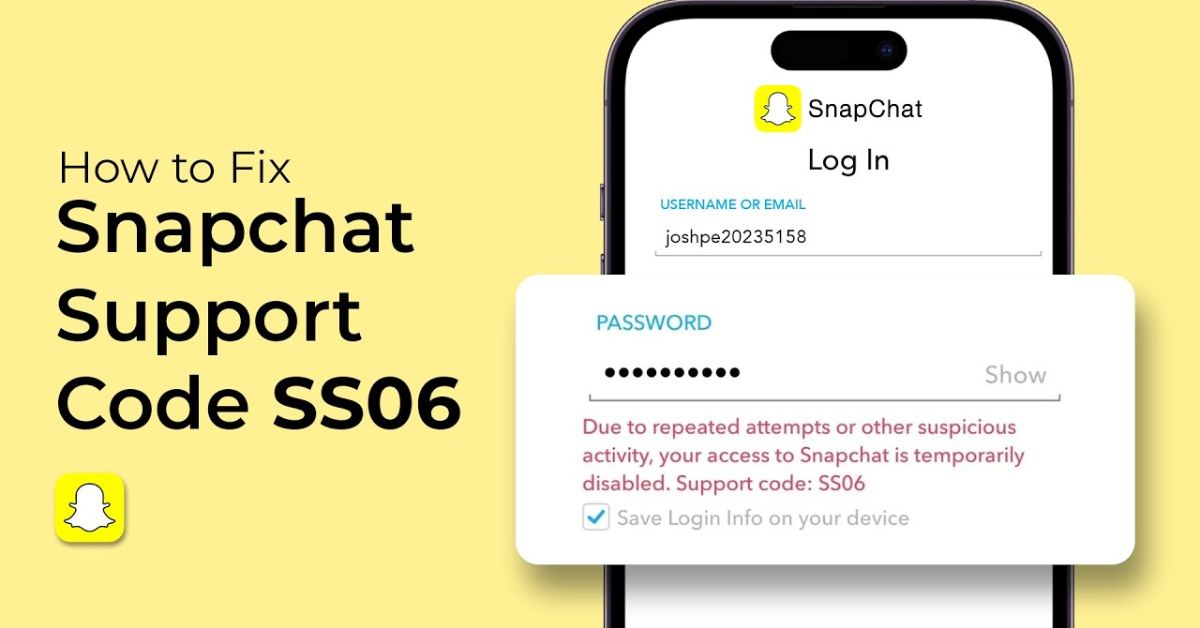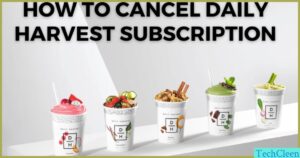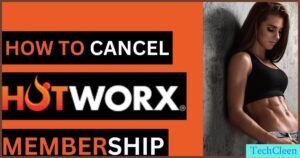Snapchat users sometimes face the feared “Support Code SS06.” This error appears when there’s an issue with accessing your account. It often happens due to suspicious activity or login attempts from unrecognized devices. Don’t worry, though; it can be fixed.
Frustrated by the SS06 error? You’re not alone. Many users have encountered this problem, leaving them locked out of their accounts. But there are ways to solve it, and that’s where this guide comes in handy.
“Snapchat SOS: 7 Ways to Fix Support Code SS06” is your go-to guide. It breaks down simple steps to fix this error and get you back into your account. Whether you’re a tech expert or a newbie, these solutions are easy to follow.
What’s the Deal with Snapchat Support Code SS06?
Picture this: you’re all set to share that perfect selfie, but instead of your friends list, you’re greeted by the ominous SS06 error. This Snapchat account issue isn’t just a minor hiccup – it’s Snapchat’s way of saying, “Hold up, something’s fishy here!” Essentially, this error code indicates that your account access has been temporarily disabled due to suspicious activity or repeated login attempts.
Causes For Snapchat Support Code SS06
Before we jump into fixing the problem, let’s break down why you might be seeing this error in the first place. Understanding the root causes can help prevent future occurrences and keep your snapping streak alive.
1. Multiple login fails: We’ve all been there – fat-fingering our password one too many times. Snapchat’s security measures kick in after several failed attempts, triggering the SS06 error.
2. Device-hopping: If you’re logging in from a new phone or computer, Snapchat might raise an eyebrow. The app’s designed to protect your account from unauthorized access, so sudden changes in login locations can set off alarms.
3. Third-party app shenanigans: Those tempting Snapchat-adjacent apps might promise cool features, but they’re often bad news. Using unofficial tools to access Snapchat can violate their terms of service and lead to account lockouts.
4. Suspicious activity: If Snapchat detects any behavior it deems harmful or against its guidelines, it might temporarily disable your account as a precaution.
Read This Blog: Click To Know The SMO Meaning on Snapchat: Skyrocket Your Social Presence!
How to Fix Snapchat Support Code SS06? 7 Lifesaving Solutions
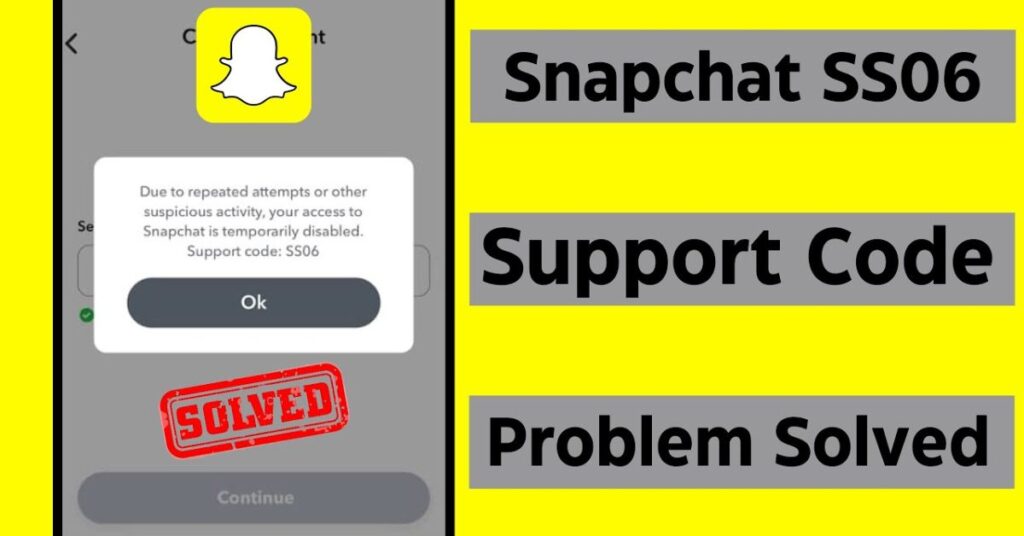
Now that we know what we’re up against, let’s roll up our sleeves and get your Snapchat account back in action. Here are seven tried-and-true methods to troubleshoot Snapchat SS06 and resolve those pesky login problems.
1. Wait and Try Again: The Art of Patience
Sometimes, the simplest solution is the most effective. Snapchat often lifts temporary bans after a short cooling-off period, typically around 15-20 minutes. So, take a deep breath, brew a cup of coffee, and give it another shot after a brief wait. This pause allows Snapchat’s security systems to reset and gives you a chance to double-check your login credentials.
2. Change Your Password: A Fresh Start for Your Snaps
If you suspect someone might have gained unauthorized access to your account, it’s time for a password overhaul. Here’s how to reset your Snapchat password:
- Tap “Forgot Password” on the login screen
- Choose how you want to reset (via phone or email)
- Follow the prompts to create a new, strong password
Pro tip: Use a mix of uppercase and lowercase letters, numbers, and symbols. And please, don’t use “password123” – we’re better than that!
3. Use a Different Connection: Network Switcheroo
Sometimes, the culprit behind your Snapchat woes isn’t the app itself, but your internet connection. Try these steps to rule out network issues with Snapchat:
- Switch from Wi-Fi to cellular data (or vice versa)
- If you’re on Wi-Fi, try connecting to a different network
- Reset your router if you suspect it’s acting up
By changing your connection, you’re essentially giving Snapchat a fresh start, which might be all it needs to play nice again.
4. Update the Snapchat App: Out with the Old, In with the New
Running an outdated version of Snapchat is like trying to fit a square peg in a round hole – it just doesn’t work right. Here’s how to ensure you’re on the latest version:
- Open your device’s app store (Google Play or App Store)
- Search for Snapchat
- If an update is available, tap “Update”
Keeping your app updated not only helps prevent errors like SS06 but also gives you access to the latest features and security improvements.
5. Uninstall and Reinstall the Snapchat App: The Nuclear Option
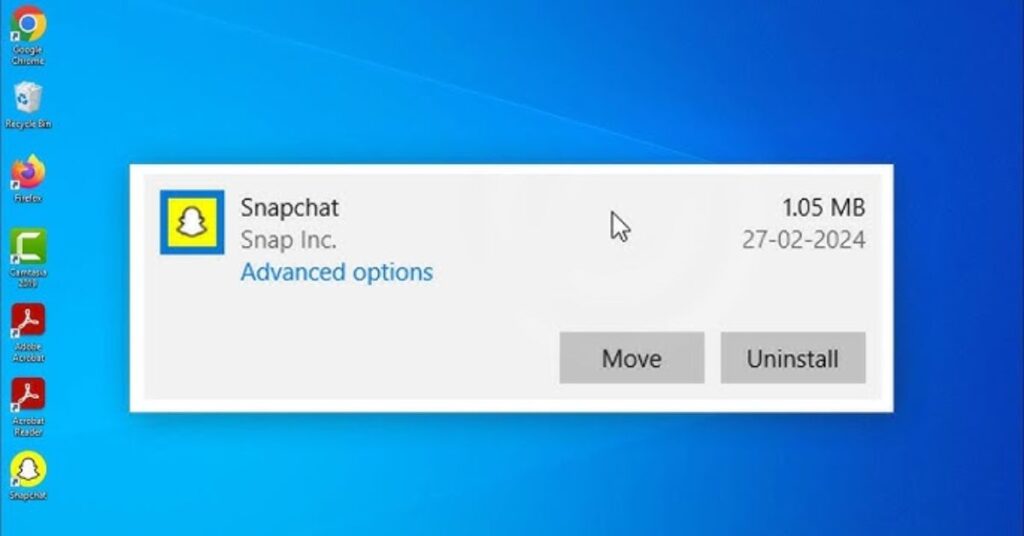
When all else fails, sometimes you need to start from scratch. Uninstalling and reinstalling Snapchat can clear out any corrupted data or glitchy code that might be causing the SS06 error. Here’s how:
- Delete the Snapchat app from your device
- Restart your phone (yes, really – it helps!)
- Reinstall Snapchat from your app store
- Log in with your credentials
This fresh install often resolves persistent issues and gets you back to snapping in no time.
6. Try Snapchat Web & Check Snapchat Support Code SS06
Did you know Snapchat has a web version? It’s true! Accessing Snapchat through a browser can help you determine if the problem is with your app or your account. Here’s how to use it:
- Go to web.snapchat.com
- Log in with your Snapchat credentials
- If you can access your account here but not on the app, the issue might be app-specific
Using Snapchat Web can be a handy workaround while you troubleshoot the mobile app issues.
7. Contact Snapchat Support Regarding Snapchat Support Code SS06
If you’ve tried everything and you’re still staring at that SS06 error, it’s time to call in the big guns. Snapchat’s support team is there to help with account access issues. Here’s how to reach out:
- Visit support.snapchat.com
- Click on “Contact Us”
- Describe your issue in detail, mentioning the SS06 error code
- Be patient – support teams can take a day or two to respond
Remember, the more information you provide about your issue, the better equipped they’ll be to help you solve it quickly.
Also Read This Blog: Click To Know The SMO Meaning on Snapchat: Skyrocket Your Social Presence!
Wrapping Up: Snapping Back to Normal
Dealing with Snapchat error codes like SS06 can be frustrating, but with these seven solutions in your toolkit, you’re well-equipped to tackle the problem head-on. Remember to:
- Start with the simplest solutions (waiting, checking your password)
- Move on to technical fixes (updating, reinstalling)
- Reach out to Snapchat support if all else fails
By following these steps, you’ll be back to sharing your life’s moments in no time. And hey, maybe this little adventure will make for a great story to share in your next snap.
H2: Frequently Asked Questions
How to remove SS06 Snapchat ban?
To remove an SS06 ban on Snapchat, contact Snapchat Support through the app or their website. Explain your situation clearly and ask for the ban to be lifted.
What is the Snapchat error code SS06?
The SS06 error code on Snapchat usually means your account is temporarily banned. This can happen if Snapchat detects unusual activity, like using third-party apps.
How long is a SS06 ban on Snapchat?
An SS06 ban on Snapchat is often temporary, lasting from a few hours to a few days. In some cases, it could last up to a week.
What does SS03 mean on Snapchat?
The SS03 error on Snapchat means there’s a login issue, often because of entering the wrong username or password. Double-check your details and try again.

With a robust five-year background in the ever-evolving realm of tech gadgets, I bring a wealth of hands-on experience and a deep understanding of the latest technological advancements.