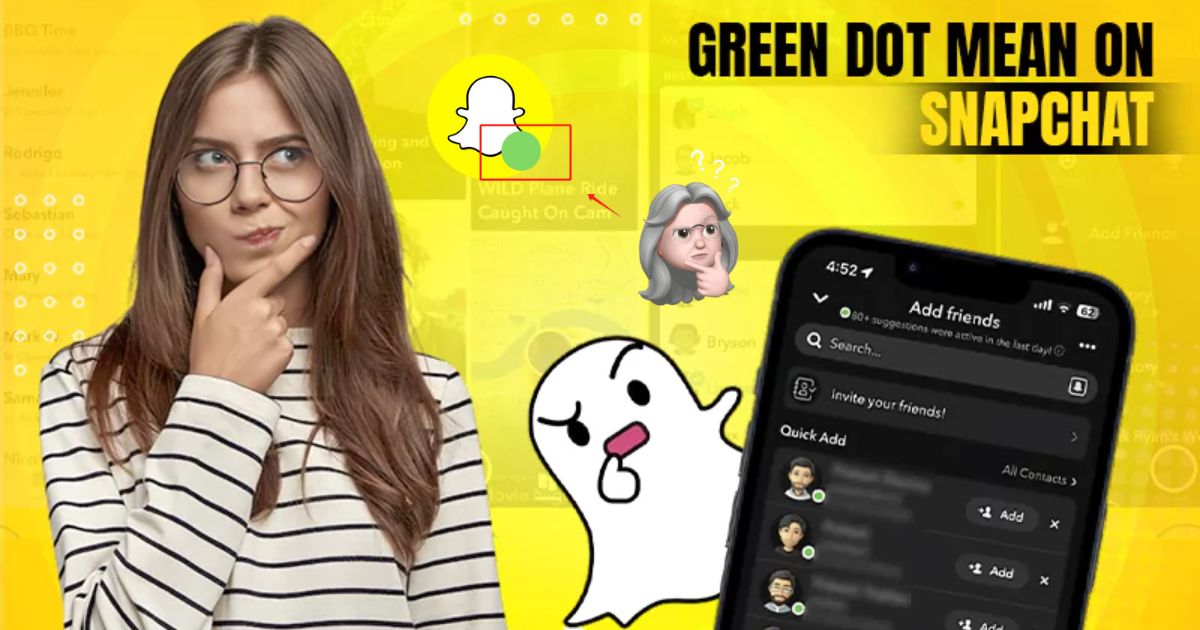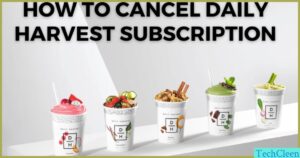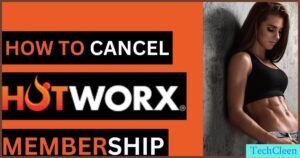On Snapchat, the green dot is an Activity Indicator that shows up on a profile icon when a user is online or has been active in the past 24 hours. You’ll mostly see this on the Chat screen or in the Quick Add section when checking Friends’ profiles or suggestions.
The green dot is part of the color-coded, emoji-based indicators that help you know when someone is available. This feature is enabled by default but can be disabled through the gear icon in privacy settings. For those wanting more control, there’s a toggle to turn off these colored indicators.
Snapchat’s ephemeral style and tricky interface might leave a new user wondering about these functions, but understanding the meaning behind the Users’ Bitmoji and positions helps.
Curious about the green dot on Snapchat and what it secretly reveals about your friends’ activity? Let’s plunge into its meaning and how it can change the way you use the app!
What Is The Green Dot On Snapchat’s Camera Screen?
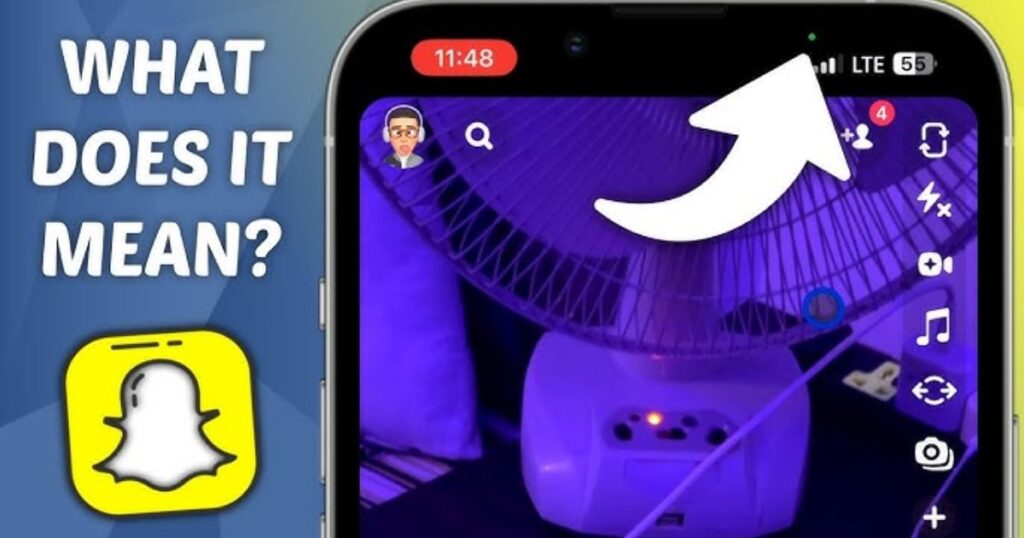
The green dot on Snapchat’s camera screen, usually at the top right, is a feature linked to iOS and Android operating systems. It’s a privacy indicator that shows when the app is accessing your microphone or camera.
This feature became more prominent with iOS 14 and Android 12, aiming to enhance security by letting you know when apps are using these sensitive permissions. The dot is most visible when you’re sending Snaps, recording a voice note, or even just swiping through Chat and Stories.
While this handy addition appears when the app is open, it disappears when access is no longer needed. On an iPhone, this privacy marker works alongside the orange dot for other permissions.
If you ever encounter an error prompt about the camera or microphone being disabled, it might be due to changes in your settings, making the app useless without proper access. This exclusive security feature is now standard across most phones for better user awareness.
See Also: Unlock the Mystery of Snapchat Planets
How Long Does the Green Dot Stay on Snapchat
The green dot on Snapchat acts as an activity indicator that appears on the screen when users have been recently active. This dot typically stays visible for a few minutes or up to 24 hours based on the last time a user was online.
If a user remains inactive for more than 3 to 5 minutes, the dot might disappear as the app adjusts to show a more accurate measure of their availability.
This privacy indicator is designed to go away automatically once your phone detects that the camera is no longer in use, helping ensure that the dot doesn’t stay longer than needed.
Snapchat Green Dot in Friends’ Bitmoji
On Snapchat, the green dot next to a friend’s Bitmoji on the Quick Add or suggested friends page serves as an activity indicator. This visual cue shows that the person is currently using the app and is online.
When you see this dot beside a profile, it signifies their active presence and lets you know they are available to chat or interact. This small feature enhances your experience by providing clear signals on who’s currently engaged on Snapchat.
Snapchat Green Dot on Top of The Screen
The green dot at the top of the screen in the Snapchat application is a privacy indicator that your OS shows when the app is currently accessing your camera.
This notification plays a prominent role in keeping users informed about what’s happening behind the scenes, adding a layer of transparency to app functions.
Whether you’re taking a Snap or using other features, this dot serves as a specific reminder of the app’s activity, giving users more control and awareness over their privacy.
Turn Off Green Dot on Snapchat
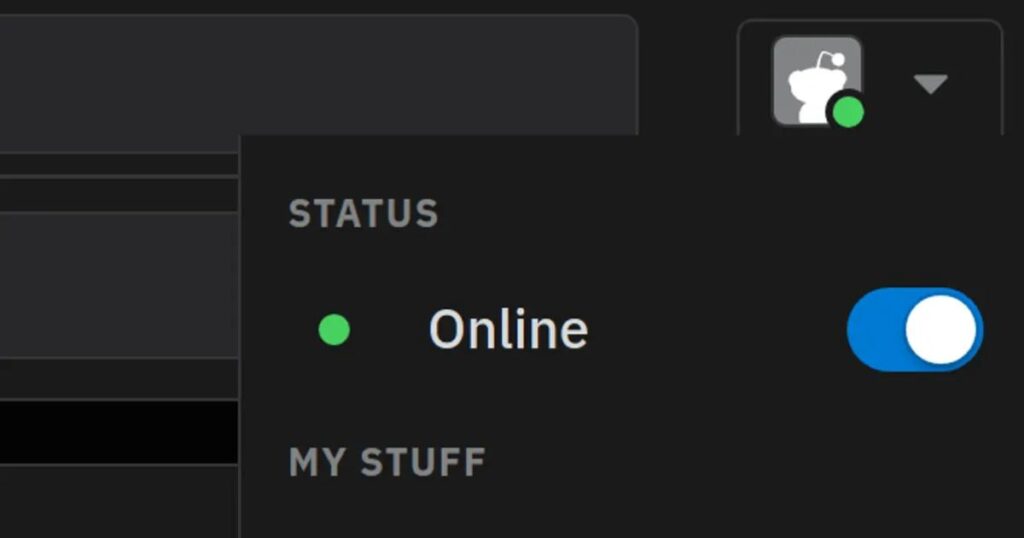
Quick steps, how you can disable the green dot on Snapchat that shows your active status:
- Open Snapchat and tap on your profile icon at the top left.
- Tap the gear icon to open your settings.
- Scroll down to the Privacy Control section.
- Find and select the toggle next to the activity indicator.
- Switch it off to prevent your Bitmoji from showing the green dot.
- Relaunch the app to make sure the changes take effect.
Following these steps ensures that your active status is no longer visible to others in the Add Friends or Quick Add sections.
See Also: Click To Know The SMO Meaning on Snapchat
How To Turn Off Snapchat’s Activity Indicator
To turn off Snapchat’s green Activity Indicator and keep your online status private, start by tapping your Bitmoji icon to open your profile. From there, go to Settings by selecting the gear icon.
Under Privacy Controls, find the Activity Indicator option and switch the toggle to disable it.
This prevents Snapchatters, including those in Quick Add and friends, from seeing that you’re active or available for a chat. By turning this feature off, you reduce the likelihood of getting added by more users while you’re using the app.
Enable Ghost Mode to Hide Your Active Location
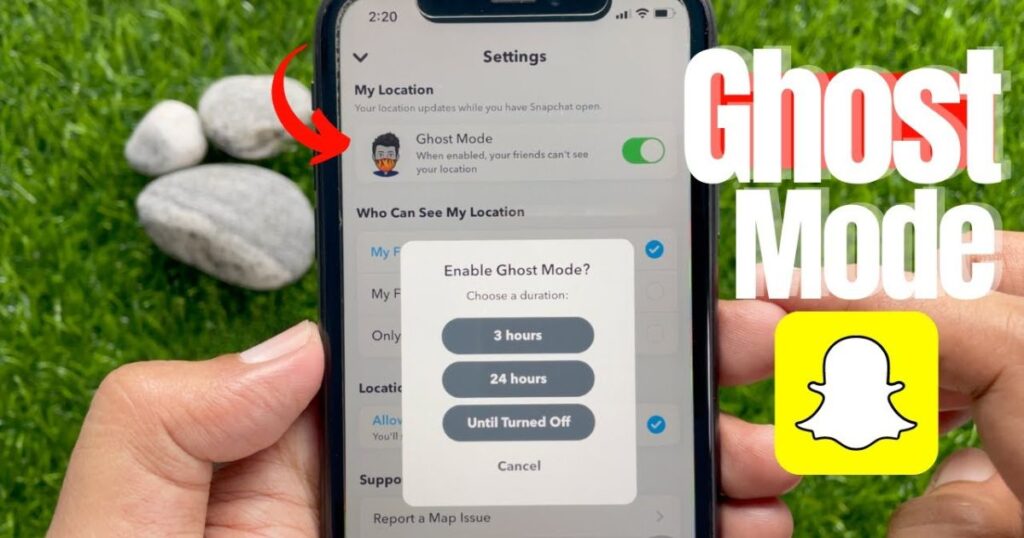
To keep your location private on Snapchat, you can enable Ghost Mode. This feature hides your location on the Snap Map so that your friends can’t see your recent activity. To activate it, open the app and tap the location pin icon on the toolbar to access the Snap Map.
From there, select the gear icon to open Snap Map Settings. You’ll find a Ghost Mode toggle that allows you to choose the duration, 3 hours, 24 hours, or Until Turned Off. Once enabled, your location remains hidden until you decide to turn it back on.
This is a handy feature for those moments when you want to keep your activity low-key while still using Snapchat. Whether it’s for a few hours or indefinitely, you have control over when your location is visible to others on the map.
Frequently Asked Questions
How long will the green dot stay on Snapchat?
Green dot stays for about 24 hours after someone uses Snapchat.
How do you know if someone is online on Snapchat?
You can’t know for sure if someone is online on Snapchat.
Can you tell if someone was last active on Snapchat?
You can see if someone was active in the last 24 hours by a green dot.
How do you know if someone is talking to someone else on Snapchat?
Snapchat doesn’t tell you who someone is talking to.

With a robust five-year background in the ever-evolving realm of tech gadgets, I bring a wealth of hands-on experience and a deep understanding of the latest technological advancements.