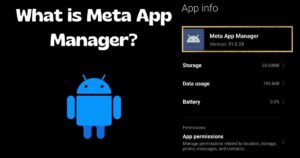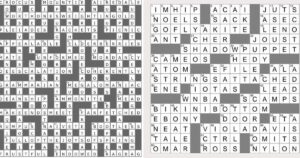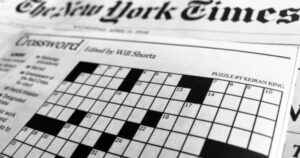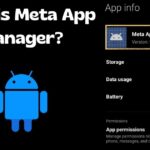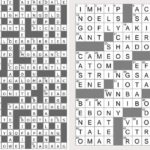Instagram’s music feature allows users to enhance their Notes Reels and Stories by adding snippets of songs or music tracks. However sometimes this feature might not work as expected leaving users frustrated. If you are facing issues with the music option not showing up or not working on Instagram Notes don’t worry.
This comprehensive guide will provide you with effective troubleshooting tips and solutions to resolve the Instagram Music Not Working problem.
Understanding Instagram Music Issues
Before diving into the troubleshooting steps it is essential to understand the potential causes behind the Instagram music not showing or not working issue. Here are some common reasons why you might be experiencing this problem:
Instagram App Version: Ensure you have the latest version of the Instagram app installed on your device. Outdated app versions may lack the necessary updates or bug fixes for the music feature.
Device Compatibility: The music feature on Instagram might not be available on certain devices or operating system versions. Instagram regularly updates its app to support new devices and OS versions.
Regional Restrictions: Due to licensing agreements the music library available on Instagram may vary based on your location or region.
Server Issues: Occasionally Instagram’s servers might experience temporary outages or maintenance which could affect the availability of certain features including the music option.
Troubleshooting Steps for Music Not Showing on Instagram Notes
If you are unable to access the music feature on Instagram Notes follow these troubleshooting steps:
Check Instagram’s Service Status: Visit Instagram’s official website or social media channels to check if there are any reported service disruptions or maintenance schedules that could be affecting the music feature.
Update the Instagram App: Ensure you have the latest version of the Instagram app installed on your device. Open the App Store (iOS) or Google Play Store (Android), search for Instagram, and update the app if a newer version is available.
Restart Your Device: Sometimes a simple restart of your device can resolve temporary glitches or clear any cached data that might be interfering with the music feature.
Clear Instagram’s Cache and Data: Clearing the app’s cache and data can help resolve issues related to corrupted or outdated data. Here’s how:
For Android devices: Go to Settings > Apps > Instagram > Storage > Clear Cache and Clear Data.
For iOS devices: Uninstall and reinstall the Instagram app.
Check Your Internet Connection: A stable internet connection is crucial for accessing Instagram’s music library. Try switching between Wi-Fi and mobile data or vice versa to ensure a reliable internet connection.
Reinstall Instagram: If the above steps don’t work try uninstalling and reinstalling the Instagram app on your device. This can help resolve any lingering issues with the app or its data.
Adding Music to Instagram Notes: A Step by Step Guide
Once you have resolved any potential issues preventing the music feature from working, follow these steps to add music to your Instagram Notes:
- Open the Instagram app and navigate to the Notes section.
- Tap the + icon to create a new Note.
- Type your message or add any text emojis or reactions you want to include.
- Tap the Music icon (it looks like a musical note) at the bottom of the screen.
- Browse through the available music library or use the search bar to find a specific song or artist.
- Once you have found the desired music clip tap on it to add it to your Note.
- Adjust the start and end points of the music clip by dragging the sliders.
- Tap Done to save the music addition to your Note.
Preview your Note with the added music and then share it with your followers or send it as a direct message.
Why Instagram Music May Not Work: Causes and Solutions
Even after following the troubleshooting steps you might still encounter issues with the Instagram music feature not working. Here are some common causes and their respective solutions:
Music Library Unavailable in Your Region: Instagram’s music library might not be available in certain regions due to licensing agreements. In such cases you can try using a Virtual Private Network (VPN) to access the music feature from a supported region.
Copyrighted Music: Instagram’s music library primarily consists of licensed tracks and songs. If you hare trying to add copyrighted music that’s not part of Instagram’s library it might not work due to copyright restrictions.
Third Party Apps or Modules: If you are using any third party apps modules or tools that modify or interact with Instagram they might be causing conflicts with the music feature. Try disabling or uninstalling these apps or modules temporarily to see if the issue resolves.
Device Compatibility: In some cases the music feature might not work on certain devices or operating system versions due to compatibility issues. You can check Instagram’s support pages or forums for any known compatibility issues and potential workarounds.
Quick Fixes for Instagram Music Not Working Problem
If you are in a hurry and need a quick fix for the Instagram Music Not Working problem here are some tried and true solutions:
Force Stop and Restart Instagram: Force stop the Instagram app clear its cache and restart it. This can help resolve temporary glitches or issues with the app.
Restart Your Device: Sometimes a simple restart of your device can fix various app-related issues including problems with the Instagram music feature.
Update Instagram and Your Device OS: Ensure you have the latest version of the Instagram app and your device’s operating system installed. Updates often include bug fixes and improvements that can resolve music related issues.
Clear Instagram’s Cache and Data: Clearing the app’s cache and data can help resolve issues related to corrupted or outdated data that might be interfering with the music feature.
Reinstall Instagram: If none of the above solutions work try uninstalling and reinstalling the Instagram app on your device. This can help resolve any lingering issues with the app or its data.
Remember if the problem persists after trying these quick fixes you may need to explore more advanced troubleshooting steps or seek assistance from Instagram’s support team.
Exploring Solutions for Instagram Music Issues
If you are still experiencing issues with the Instagram music feature after trying the basic troubleshooting steps don’t worry. There are additional solutions you can explore:
Check Instagram’s Known Issues: Visit Instagram’s official support pages or community forums to see if there are any reported issues or known bugs related to the music feature. These platforms often provide updates on ongoing problems and potential workarounds.
Use a Third Party Video Editor: If you are unable to add music directly to your Instagram Notes or Stories you can try using a third-party video editor like MiniTool MovieMaker. This tool allows you to create video clips with your desired music and then upload them to Instagram.
Try Adding Music to Instagram Stories: While the focus of this guide is on fixing music issues with Instagram Notes you can try adding music to your Instagram Stories as a temporary workaround. If the music feature works for Stories it might indicate a specific issue with the Notes feature.
Report the Issue to Instagram: If none of the solutions work you can report the issue directly to Instagram’s support team. Provide detailed information about the problem including screenshots or screen recordings to help them investigate and resolve the issue.
Remember patience and persistence are key when troubleshooting technical issues. If a solution doesn’t work immediately don’t hesitate to try another approach or seek assistance from Instagram’s support channels.
How to Add Music to Instagram Videos on Windows?
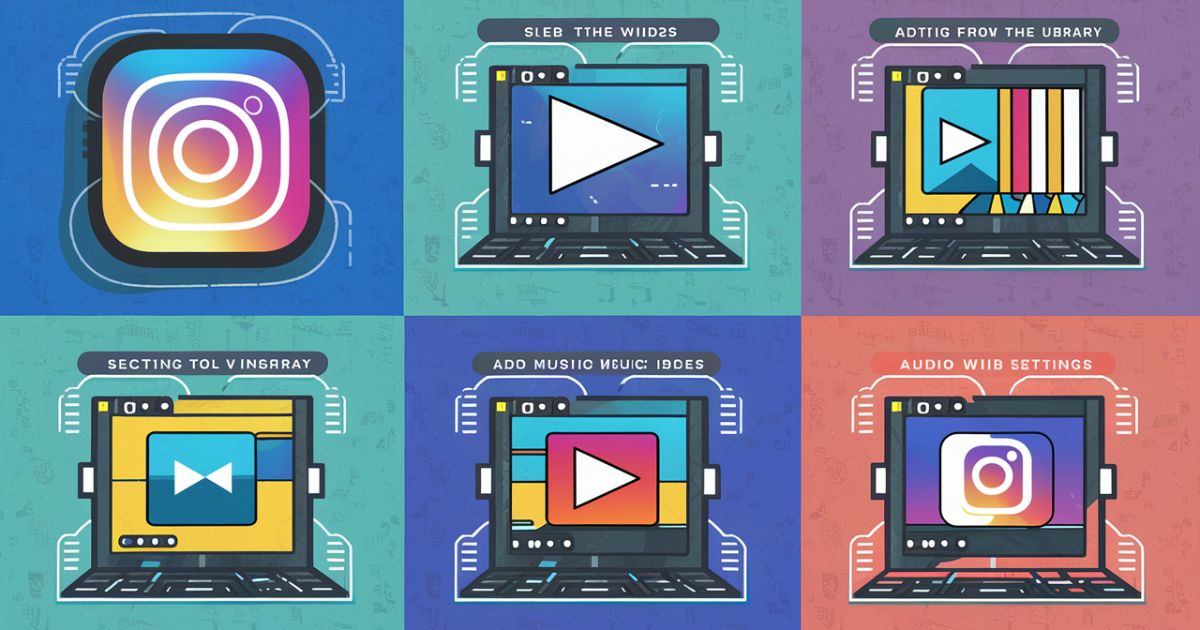
If you are using a Windows computer and want to add music to your Instagram videos you can follow these steps using MiniTool MovieMaker:
- Download and install MiniTool MovieMaker on your Windows computer.
- Launch the program and select Create New Project from the main screen.
- Import the video clips you want to use for your Instagram video by clicking on the Import Media Files button.
- Drag and drop the video clips onto the timeline in the desired order.
- Click on the Import button above the timeline and select Import Audio to add your desired music track.
- Adjust the music’s volume and position on the timeline as needed.
- Once you are satisfied with your video and music combination click on the Export button.
- Choose the desired video format and resolution ensuring it is compatible with Instagram’s requirements.
- After exporting the video you can upload it to your Instagram account and share it with your followers.
Using a dedicated video editor like MiniTool MovieMaker can provide you with more control and flexibility when adding music to your Instagram videos especially if you are experiencing issues with the in app music feature.
Enhancing Instagram Notes with Music: Tips and Tricks
Adding music to your Instagram Notes can be a fun and creative way to engage with your followers. Here are some tips and tricks to help you enhance your Notes with music:
Match the Music to Your Note’s Tone: Choose a music clip that complements the mood or tone of your Note. For example if you are sharing a joyful moment consider using an upbeat or happy song. If your Note is more serious or introspective opt for a mellower or instrumental track.
Use Lyrics to Emphasize Your Message: If you are sharing a quote or message in your Note consider adding a music clip with lyrics that reinforce or complement your message. This can create a more impactful and memorable experience for your followers.
Experiment with Different Music Genres: Don’t be afraid to try out different music genres or styles. Mixing things up can keep your Notes fresh and interesting for your followers.
Trim the Music Clip: Instagram Notes have a time limit so it is essential to trim the music clip to the appropriate length. Use the start and end sliders to select the most relevant or impactful part of the song for your Note.
Use Background Music Sparingly: While adding music to your Instagram Notes can be a great way to enhance their impact be mindful of using background music too frequently. Overusing music can become overwhelming or distracting for your followers.
Consider Your Audience: Keep your audience in mind when selecting music for your Instagram Notes. Choose tracks or genres that resonate with your target audience to ensure maximum engagement and enjoyment.
Remember the key to effectively using music in your Instagram Notes is to strike a balance between creativity and relevance. Experiment with different styles and techniques to find what works best for you and your audience.
Read Also: “Can You See Who Views Your Instagram Profile?“
Optimizing Instagram Music Functionality: Advanced Tips
If you are an avid user of Instagram’s music feature and want to optimize its functionality here are some advanced tips to consider:
Create a Dedicated Music Playlist: If you frequently use the same set of music clips or tracks for your Instagram content consider creating a dedicated playlist. This can streamline the process of finding and adding your favorite music to your Notes Reels or Stories.
Explore Instagram’s Music Library: Instagram’s music library is constantly expanding with new additions and updates. Take some time to explore and discover new artists, genres, or tracks that you can incorporate into your content.
Follow Music Accounts and Trends: Stay up-to-date with the latest music trends and popular tracks by following music related accounts on Instagram. This can help you keep your content fresh and relevant to your audience’s interests.
Collaborate with Music Artists: If you have a sizable following or influence on Instagram consider collaborating with music artists or labels. This can provide you with exclusive access to new releases or behind the scenes content to enhance your Instagram presence.
Use Instagram’s Music Stickers on Stories: In addition to adding music to your Notes and Reels don’t forget to utilize Instagram’s music stickers on your Stories. These stickers can display song lyrics album art and even allow your followers to tap through to listen to the full track.
Experiment with Instagram’s Music Editing Tools: Instagram offers various editing tools for music such as the ability to adjust the start and end points of a clip change the volume or even add visual effects synchronized with the beat. Explore these tools to create more engaging and dynamic content.
Monitor Instagram’s Updates and New Features: Instagram regularly introduces new features and updates including improvements to its music functionality. Stay informed about these changes and be ready to adopt new tools or capabilities that can enhance your use of music on the platform.
By implementing these advanced tips and staying up to date with Instagram’s music related features you can elevate your content engage more effectively with your audience and stand out in a crowded social media landscape.
Frequently Asked Questions About Instagram Music
Why can’t I find my favorite song or artist in Instagram’s music library?
Instagram’s music library is limited to licensed tracks and songs due to copyright and licensing agreements. If your favorite song or artist is not available. It is likely because they have not granted Instagram the rights to use their music on the platform.
Can I add my own music files or audio recordings to Instagram Notes?
Unfortunately Instagram does not currently allow users to upload their own music files or audio recordings directly to Notes Reels or Stories. You can only use the music tracks available in Instagram’s library.
Why does the music feature work on Instagram Stories but not on Notes or Reels?
There could be various reasons why the music feature works on one part of the app but not another. It could be due to compatibility issues app glitches or even temporary server side problems. If this happens try the troubleshooting steps mentioned in this guide or contact Instagram’s support team for further assistance.
Can I add multiple music clips to a single Instagram Note?
No Instagram currently only allows you to add a single music clip to each Note. However you can create multiple Notes and add different music clips to each one.
Does adding music to Instagram Notes or Reels affect the video or audio quality?
Adding music from Instagram’s library should not significantly impact the quality of your video or audio. However factors like your device’s capabilities internet connection speed, and the original quality of the video or audio you’re using can influence the overall quality.
Can I save or download music clips from Instagram’s library for personal use?
No Instagram’s music library is intended for use only within the app. You cannot save or download music clips from the library for personal use or distribution due to copyright restrictions.
Remember if you have any additional questions or encounter specific issues related to Instagram’s music feature don’t hesitate to reach out to Instagram’s support team or consult their official support resources for further assistance.
Final Thought
Instagram’s music feature is a powerful tool for enhancing your content and engaging with your audience. While issues with the music not showing or not working can be frustrating this comprehensive guide has provided you with various troubleshooting steps and solutions to resolve the problem.
By following the step by step instructions, exploring advanced tips and staying updated with Instagram’s latest features you can optimize the music functionality and create captivating content that resonates with your followers.
Remember patience and persistence are key when troubleshooting technical issues. If one solution doesn’t work immediately don’t hesitate to try another approach or seek assistance from Instagram’s support channels or online communities.

With a robust five-year background in the ever-evolving realm of tech gadgets, I bring a wealth of hands-on experience and a deep understanding of the latest technological advancements.