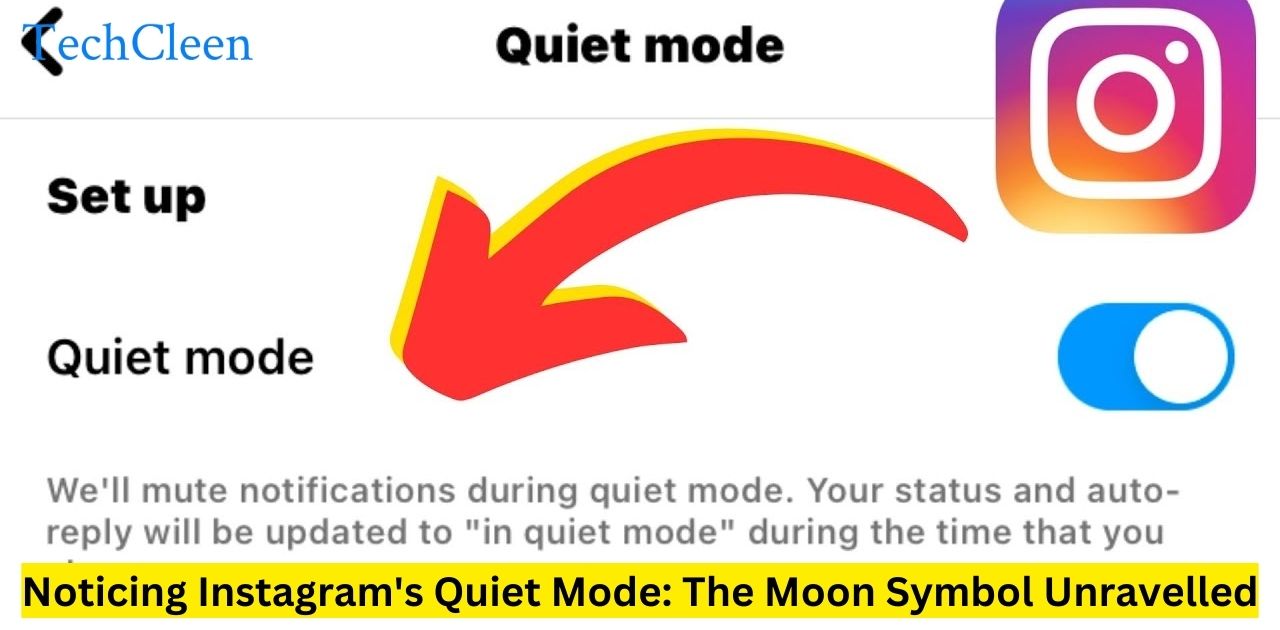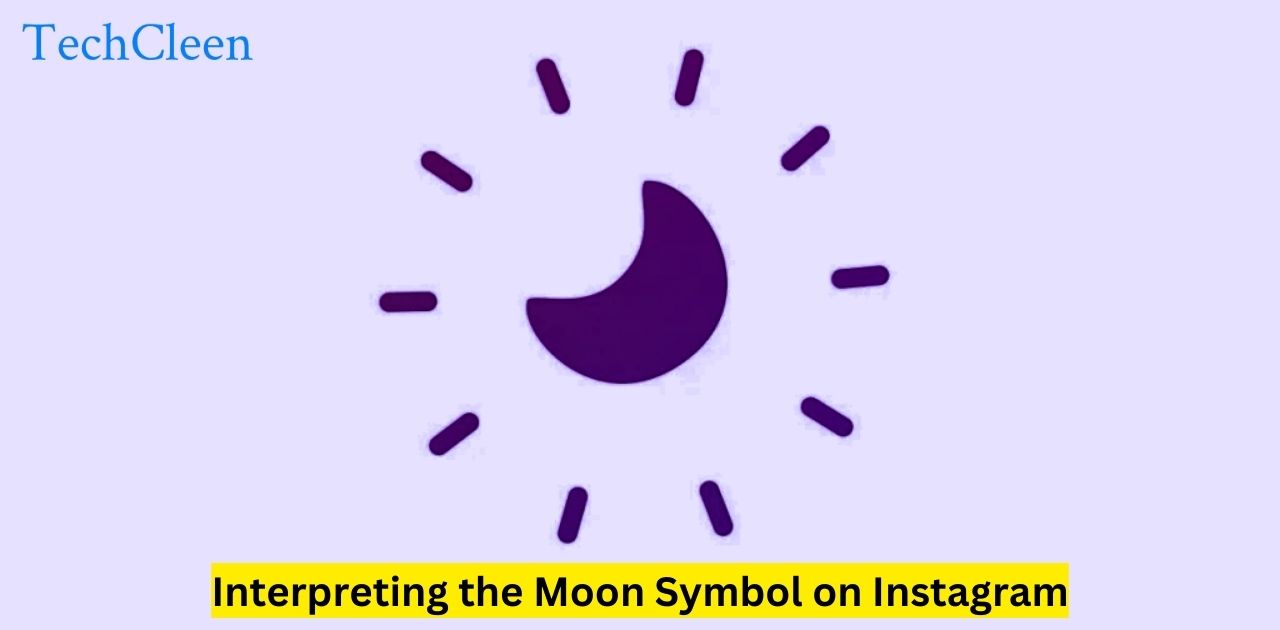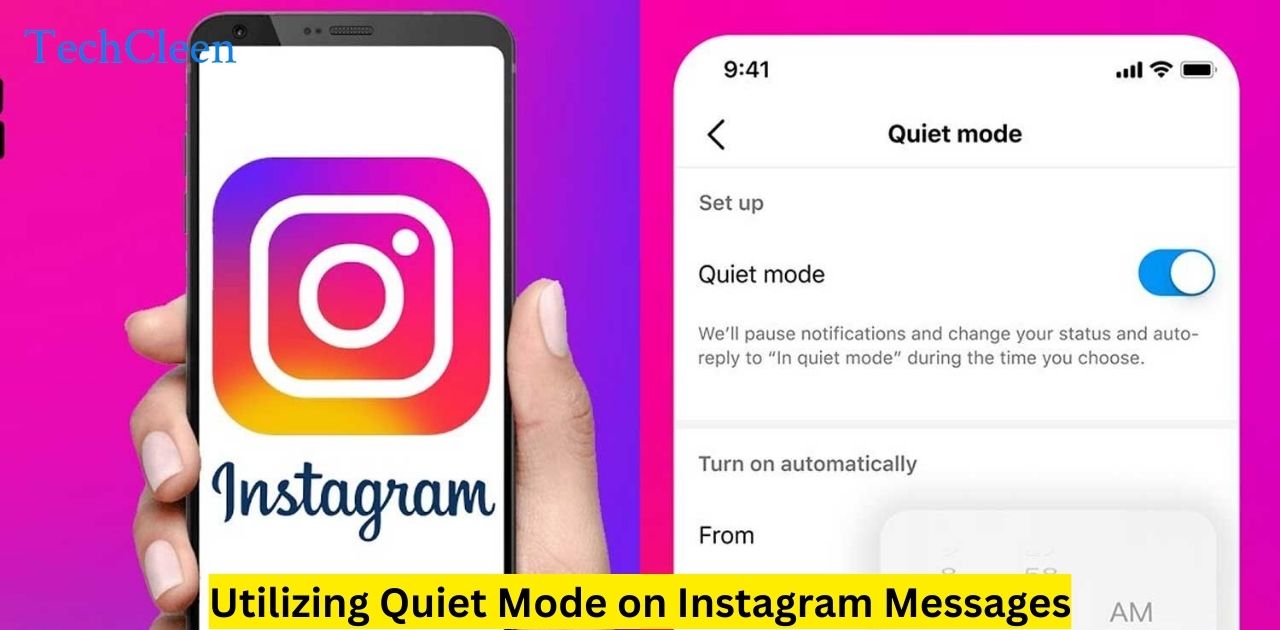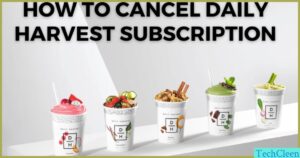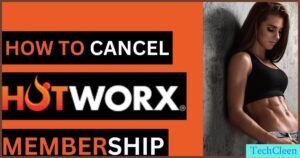In today is fast paced digital age social media platforms have become an integral part of our daily routines. While these platforms provide us with a wealth of information and opportunities for connection they can also contribute to information overload and disruptions in our daily lives.
Instagram one of the most popular social media platforms recognises this challenge and has introduced a feature called Quiet Mode represented by a crescent moon symbol. In this comprehensive blog post we’ll explore the ins and outs of this feature its benefits and how to effectively utilise it.
Understanding Instagram’s Quiet Mode
Instagram’s Quiet Mode is a functionality designed to help users take a break from the constant stream of notifications messages and updates. By activating this feature you can silence push notifications mute messaging and prevent the app from displaying recommended content for a specified period.
This feature is particularly useful for those who need to focus on work study or simply want to enjoy some undisturbed personal time without the constant pings and buzzes from their Instagram app.
How Quiet Mode Works on Instagram
Activating Quiet Mode on Instagram is a straightforward process. When you enable this feature a crescent moon icon will appear at the top of your Instagram feed indicating that Quiet Mode is active.
During this time you won’t receive any push notifications from the app and your Instagram messages will be temporarily silenced. Additionally Instagram will refrain from suggesting new content or displaying recommended posts allowing you to take a break from the endless scrolling.
Interpreting the Moon Symbol on Instagram
The crescent moon symbol on Instagram is the visual representation of the Quiet Mode feature. When you see this icon it means that Quiet Mode is currently enabled and you won’t receive any notifications or messages until you manually disable it or until the predetermined time period expires.
This icon serves as a gentle reminder that you have chosen to take a break from the constant stream of information and updates allowing you to focus on other tasks or simply enjoy some peaceful downtime.
Managing Quiet Mode: Turning On and Off in Instagram DM
Enabling and disabling Quiet Mode on Instagram is a straightforward process. You can access this feature by navigating to your Instagram settings and locating the Quiet Mode option. From there you can choose to turn it on or off as well as set a custom schedule for when Quiet Mode should be activated automatically.
Alternatively you can also manage Quiet Mode directly from your Instagram DM (Direct Messages) inbox. By tapping on the crescent moon icon located at the top of your DM screen you can easily toggle Quiet Mode on or off without having to navigate through the app’s settings.
A Step by Step Guide to Interacting with Instagram’s Moon Feature
For those new to Quiet Mode here is a step by step guide to help you get started:
- Open the Instagram app and navigate to your profile.
- Tap on the three line menu icon in the top-right corner.
- Select Settings from the dropdown menu.
- Scroll down and tap on Quiet Mode.
- Toggle the Quiet Mode switch on or off according to your preference.
Optionally you can set a schedule for Quiet Mode to activate automatically during specific times of the day or night.
Alternatively you can manage Quiet Mode from your Instagram DM inbox by tapping on the crescent moon icon at the top of the screen.
With Quiet Mode enabled you will see the crescent moon icon at the top of your Instagram feed indicating that you are taking a break from notifications and recommended content.
Addressing Common Scenarios and Troubleshooting the Moon Icon on Instagram
While Quiet Mode is a straightforward feature there may be times when you encounter issues or have questions about its functionality. Here are some common scenarios and troubleshooting tips:
The moon icon is not visible: If the crescent moon icon is not visible at the top of your Instagram feed double check that Quiet Mode is enabled in your settings. If it is enabled and the icon is still not visible try restarting the app or your device.
Receiving notifications despite Quiet Mode being on: Occasionally you may still receive notifications from Instagram even when Quiet Mode is enabled. This could be due to a temporary glitch or a conflict with your device’s notification settings. Try disabling and re enabling Quiet Mode or check your device’s notification settings to ensure that Instagram notifications are properly managed.
Forgetting to turn off Quiet Mode: If you have forgotten to turn off Quiet Mode after your designated break you may miss important notifications or messages. To resolve this simply navigate to your Instagram settings or DM inbox and toggle off Quiet Mode.
Scheduling conflicts: If you have set a schedule for Quiet Mode but find that it is not activating at the desired times double check your schedule settings and ensure that they align with your intended preferences.
Remember if you encounter any persistent issues with Quiet Mode you can always reach out to Instagram’s support team for further assistance.
Utilizing Quiet Mode on Instagram Messages
Quiet Mode is particularly useful when it comes to managing your Instagram messages especially in group chats or conversations that tend to be message-heavy. By enabling Quiet Mode you can temporarily mute these conversations allowing you to focus on other tasks without being constantly interrupted by new messages.
Here’s how you can utilize Quiet Mode for Instagram messages:
- Open your Instagram DM inbox by tapping on the paper airplane icon at the top right corner of your Instagram feed.
- Locate the conversation or group chat you want to mute temporarily.
- Tap and hold on the conversation to reveal the options menu.
- Select Mute Messages from the options.
- Choose the duration for which you want to mute the conversation (e.g. 1 hour 8 hours 1 day).
During the muted period you won’t receive any notifications or updates from that particular conversation allowing you to concentrate on other tasks without distractions.
Enabling and Disabling Quiet Mode: A How To Guide
While we have covered the basics of enabling and disabling Quiet Mode here is a more detailed step-by step guide to help you navigate this feature with ease:
Enabling Quiet Mode
- Open the Instagram app and tap on your profile picture in the bottom-right corner.
- Tap on the three line menu icon in the top right corner of your profile screen.
- Scroll down and select Settings.
- Tap on Notifications.
- Scroll down and select Quiet Mode.
- Toggle the Quiet Mode switch on.
Optionally you can set a schedule for Quiet Mode to activate automatically during specific times of the day or night.
Once enabled you will see the crescent moon icon at the top of your Instagram feed indicating that Quiet Mode is active.
Disabling Quiet Mode
- Open the Instagram app and navigate to your profile.
- Tap on the three line menu icon in the top-right corner of your profile screen.
- Scroll down and select Settings.
- Tap on Notifications.
- Scroll down and select Quiet Mode.
- Toggle the Quiet Mode switch off.
Alternatively you can quickly toggle Quiet Mode on or off by tapping on the crescent moon icon at the top of your Instagram DM inbox or feed.
Remember disabling Quiet Mode will reactivate your notifications and recommended content so be prepared to receive updates and messages once again.
Exploring Instagram’s Quiet Mode: Benefits and Usage
While we have covered the technical aspects of Quiet Mode it is essential to understand the broader benefits and potential usage scenarios of this feature:
Benefits of Quiet Mode
Improved Focus and Productivity: By silencing notifications and muting messaging. Quiet Mode helps eliminate distractions allowing you to concentrate on important tasks work or study.
Digital Detox: In today’s constantly connected world Quiet Mode provides a much needed break from the constant influx of information promoting mental well-being and a healthier relationship with technology.
Better Sleep Hygiene: Enabling Quiet Mode during nighttime hours can help prevent notifications from disrupting your sleep ensuring a more restful and rejuvenating slumber.
Parental Control: For parents concerned about their children’s social media usage Quiet Mode can be a useful tool for managing their device usage and promoting healthier digital habits.
Usage Scenarios
Study or Work Sessions: Activate Quiet Mode during dedicated study or work periods to eliminate distractions and maintain focus.
Family Time: Use Quiet Mode to prioritize quality time with loved ones, free from the constant interruptions of notifications and updates.
Nighttime Routine: Enable Quiet Mode before bedtime to create a peaceful and undisturbed sleep environment.
Mindfulness and Self-Care: Incorporate Quiet Mode into your mindfulness or self-care routines, allowing you to disconnect from the digital world and be present in the moment.
Parental Guidance: Parents can utilize Quiet Mode to manage their children’s social media usage, encouraging healthy digital habits and screen time boundaries.
By understanding the benefits and potential usage scenarios of Quiet Mode, you can effectively integrate this feature into your daily routine, promoting a healthier balance between your digital and real-world experiences.
Discovering Instagram’s Quiet Mode: The Moon Symbol Unravelled
Managing Quiet Mode: Turning On and Off in Instagram DM
In addition to managing Quiet Mode through the Instagram app’s settings, you can also conveniently toggle this feature on or off directly from your Instagram Direct Messages (DM) inbox. This functionality allows you to quickly silence or reactivate notifications and messages without having to navigate through multiple menus.
Here is how you can manage Quiet Mode from your Instagram DM:
Open your Instagram app and tap on the paper airplane icon at the top right corner to access your DM inbox.
Look for the crescent moon icon at the top of your DM screen. If the moon icon is visible it means Quiet Mode is currently enabled. If the icon is not present Quiet Mode is disabled.
To toggle Quiet Mode simply tap on the crescent moon icon.
If the moon icon is present tapping on it will disable Quiet Mode and you will start receiving notifications and messages again.
If the moon icon is not present tapping on the empty space where it would appear will enable Quiet Mode silencing your notifications and muting messages.
Optionally you can set a schedule for Quiet Mode to activate automatically during specific times of the day or night by accessing the Quiet Mode settings through your Instagram app’s settings menu.
By managing Quiet Mode directly from your DM inbox you can quickly and easily take control of your notifications and messages without interrupting your workflow or switching between different app screens.
Addressing Common Scenarios and Troubleshooting the Moon Icon on Instagram
While Quiet Mode is a straightforward feature, there may be times when you encounter issues or have questions about its functionality. Here are some common scenarios and troubleshooting tips to help you resolve any problems you might face:
Scenario 1: The moon icon is not visible
If the crescent moon icon is not visible at the top of your Instagram feed or DM inbox it could mean that Quiet Mode is currently disabled. To troubleshoot this issue:
Double check that Quiet Mode is enabled in your Instagram settings by following these steps:
- Open the Instagram app and go to your profile
- Tap on the three-line menu icon in the top-right corner
- Select Settings
- Scroll down and tap on Quiet Mode
- Ensure that the Quiet Mode switch is toggled on
If Quiet Mode is enabled in your settings but the icon is still not visible try restarting the Instagram app or your device.
Check for any pending app updates as updates sometimes resolve issues with missing icons or features.
If the issue persists consider reaching out to Instagram’s support team for further assistance.
Scenario 2: Receiving notifications despite Quiet Mode being on
Occasionally, you may still receive notifications from Instagram even when Quiet Mode is enabled. This could be due to a temporary glitch or a conflict with your device’s notification settings. To troubleshoot this issue:
Try disabling and re enabling Quiet Mode by following the steps mentioned earlier.
Check your device’s notification settings to ensure that Instagram notifications are properly managed. Make sure that Instagram’s notifications are not overridden by any other settings or permissions.
If the issue persists try restarting your device or clearing the Instagram app’s cache and data.
If the problem continues reach out to Instagram’s support team for further assistance as there may be an underlying issue that requires their attention.
Scenario 3: Forgetting to turn off Quiet Mode
If you’ve forgotten to turn off Quiet Mode after your designated break or scheduled time, you may miss important notifications or messages. To resolve this:
Simply navigate to your Instagram settings or DM inbox and toggle off Quiet Mode by following the steps mentioned earlier.
Alternatively you can set a reminder or alarm to remind you to turn off Quiet Mode at a specific time ensuring that you don’t miss any important updates or messages.
Scenario 4: Scheduling conflicts
If you have set a schedule for Quiet Mode but find that it is not activating at the desired times follow these steps:
Double check your schedule settings in the Quiet Mode section of your Instagram app’s settings menu.
Ensure that the scheduled times are correct and align with your intended preferences.
If the schedule seems correct but the issue persists try disabling and re enabling the scheduled Quiet Mode feature.
If the problem continues reach out to Instagram’s support team for further assistance as there may be an underlying issue that requires their attention.
Remember if you encounter any persistent issues with Quiet Mode that you are unable to resolve don’t hesitate to contact Instagram’s support team for further assistance and troubleshooting.
Exploring Instagram’s Quiet Mode: Benefits and Usage
While we have covered the technical aspects of Quiet Mode it is essential to understand the broader benefits and potential usage scenarios of this feature:
Benefits of Quiet Mode
Improved Focus and Productivity: By silencing notifications and muting messaging Quiet Mode helps eliminate distractions allowing you to concentrate on important tasks work or study without constant interruptions.
Digital Detox: In today is constantly connected world Quiet Mode provides a much needed break from the constant influx of information promoting mental well being and a healthier relationship with technology.
Better Sleep Hygiene: Enabling Quiet Mode during nighttime hours can help prevent notifications from disrupting your sleep ensuring a more restful and rejuvenating slumber.
Parental Control: For parents concerned about their children is social media usage Quiet Mode can be a useful tool for managing their device usage and promoting healthier digital habits.
Usage Scenarios
Study or Work Sessions: Activate Quiet Mode during dedicated study or work periods to eliminate distractions and maintain focus on the task at hand.
Family Time: Use Quiet Mode to prioritize quality time with loved ones free from the constant interruptions of notifications and updates fostering meaningful connections and a better work life balance.
Nighttime Routine: Enable Quiet Mode before bedtime to create a peaceful and undisturbed sleep environment promoting better sleep quality and overall well being.
Mindfulness and Self-Care: Incorporate Quiet Mode into your mindfulness or self care routines allowing you to disconnect from the digital world and be present in the moment, cultivating a sense of calm and inner peace.
Parental Guidance: Parents can utilize Quiet Mode to manage their children’s social media usage encouraging healthy digital habits and screen time boundaries while promoting a more balanced lifestyle.
By understanding the benefits and potential usage scenarios of Quiet Mode you can effectively integrate this feature into your daily routine promoting a healthier balance between your digital and real world experiences enhancing productivity and fostering personal growth and well being.
Frequently Asked Question
What does the moon symbol on Instagram signify?
The moon symbol represents Quiet Mode a feature designed to reduce notifications and interruptions during specified periods.
How do I activate Quiet Mode on Instagram?
You can activate Quiet Mode by tapping on the moon symbol located on your Instagram profile page and setting your preferred quiet hours.
Can I customize Quiet Mode settings on Instagram?
Yes Instagram allows users to customize Quiet Mode settings including quiet hours and notification preferences.
What happens when Quiet Mode is enabled on Instagram?
When Quiet Mode is enabled notifications are suppressed reducing interruptions and promoting a more focused browsing experience.
Is Quiet Mode available for all Instagram users?
Yes Quiet Mode is a feature available to all Instagram users offering a convenient way to manage notifications and maintain digital wellness.
Final Thought
Noticing Instagram’s Quiet Mode: The Moon Symbol Unravelled sheds light on a feature that enhances user experience. The moon symbol signifies Quiet Mode offering users control over their notification flow. By activating Quiet Mode users can designate periods of uninterrupted browsing promoting focus and digital well being.
Customizable settings empower individuals to tailor their Quiet Mode experience according to their preferences. This feature available to all Instagram users underscores the platform’s commitment to fostering mindful interaction. Understanding and utilizing Quiet Mode fosters a balanced and intentional approach to social media engagement ultimately enriching the user experience on Instagram.
Related Posts
- New Digital Technology in Thailand
- Pi Network’s Puzzling Code: 314159u
- Tex9.net Comes Next: Future Of Texas-Based Websites
- Computers Recycled
- Computer Fan
- Computer Imaging
- Without Ram
- Computer Sick

With a robust five-year background in the ever-evolving realm of tech gadgets, I bring a wealth of hands-on experience and a deep understanding of the latest technological advancements.