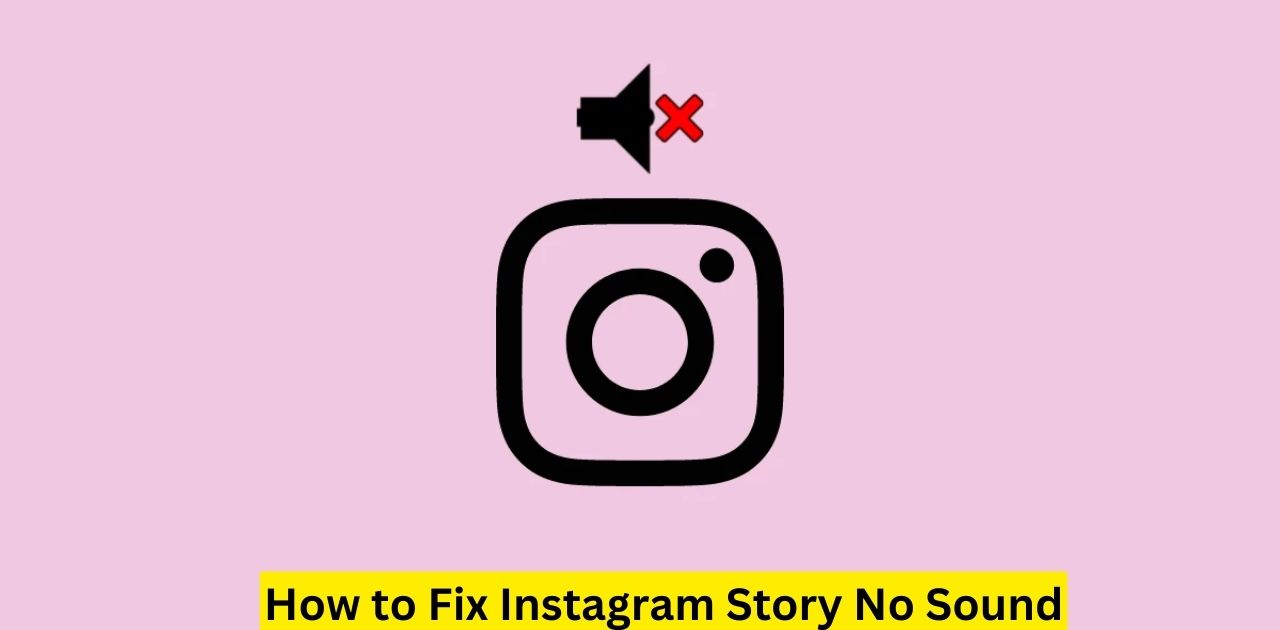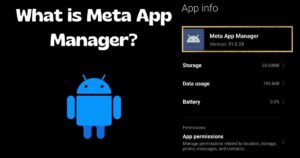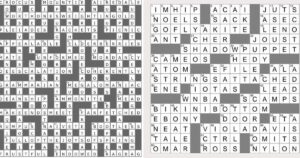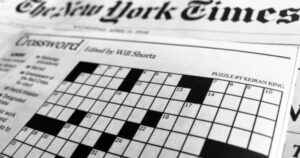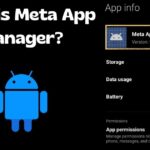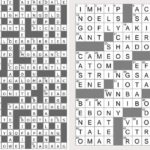Having sound issues with your Instagram Stories? Don’t worry you are not alone and it is an easy fix. Here is a quick summary of the main steps to get your Stories audio working again.
Summary Of Quick Fix
- Make sure your phone’s ringer is on and not in silent mode
- Check that Instagram has permission to access your microphone
- Force close and reopen the Instagram app
- Clear your Instagram app cache
- If none of those work uninstall and reinstall the latest Instagram version
- If those simple tips don’t solve your Story sound problems keep reading for more comprehensive troubleshooting advice.
What is Instagram Story No Sound?
Instagram Stories allow you to share photos and videos that disappear after 24 hours. Having no sound defeats the purpose if you have included audio like music or voice over narration in your Story segments. It is a common issue that can stem from various causes related to your phone’s settings the Instagram app itself or even just a random glitch.
How to Fix Instagram Story No Sound?
There are a number of potential solutions to regain sound for your Instagram Stories depending on what is causing the audio silence:
First ensure your phone is ringer is on and not in mute/vibrate mode. Access your phone is sound settings and take it off silent if needed.
Next double check that you have given Instagram permission to access your microphone and camera. On iOS go to Settings > Privacy > Microphone and turn it on for Instagram. On Android choose Settings > Apps & notifications > Instagram > Permissions and enable mic access.
If those two basic troubleshooting steps don’t work try forcing the official Instagram app to fully close and reopen it. This can clear out any temporary glitches.
For iPhone users: double click the Home button to see recent apps > find Instagram > swipe up on the Instagram preview to force close it. Then re-open Instagram from your home screen.
On Android phones: go to Settings > Apps or Application Manager > Instagram > Force Stop. Then relaunch the Instagram app.
Clearing the cache can also solve sound problems on both iOS and Android. Cache is temporary data that the Instagram app accumulates which can become corrupted.
For iPhone: Settings > General > iPhone Storage > Instagram > Offload App then reinstall the Instagram app.
For Android: Settings > Apps > Instagram > Storage > Clear Cache
Finally if none of those tactics work uninstall Instagram completely and reinstall the latest version from the Apple App Store or Google Play Store. This ensures you have the newest updated build without any potential software glitches affecting audio.
Tips for Creating Engaging Instagram Stories Without Sound
While waiting to solve your Instagram Stories audio woes you can still captivate your audience with visually engaging silent Stories:
Use text creatively: Add eye catching fonts word art animated text and captions
Showcase your personality: Share selfie reaction shots or gestures that bring your content to life through body language
Go behind-the-scenes: Give a glimpse into your process daily routines workspace or life through silent video clips
Highlight user-generated content: Repost and celebrate your fans photos videos and praise for your brand
Share information visually: Create graphics quote cards data visualizations and other informative yet compelling visuals
Don’t let sound silence slow you down on Instagram Stories. Implement these tips while troubleshooting your audio issues for consistently engaging content.
Fix No Sound on Instagram Video with 10 Ways
Eleanor Reed
Whether you are uploading videos to your Instagram feed Stories Reels or IGTV sound issues can seriously hamper their impact. Here are 10 effective ways to troubleshoot and fix Instagram video sound not working.
In this article
What Causes Instagram Video No Sound?
Solve the Instagram Video Sound Problem with Video Repair Tool
Other 8 Ways to Fix No Sound on Instagram
Instagram: Here is How to Post A Video without Sound
What Causes Instagram Video No Sound?
There can be several culprits behind the frustrating no sound on Instagram video problem.
- App glitches or bugs after an Instagram update
- Corrupted or unsupported video file format
- Phone settings like silent mode or restricted microphone access
- Hardware issues like faulty speakers or microphone
Before trying to fix it identify if the sound issue is isolated to Instagram or affecting other apps and videos on your device too. This will point towards an app-specific or system settings problem.
Solve the Instagram Video Sound Problem with Video Repair Tool
If your video file itself is corrupt or unsupported using a professional video repair tool like Wondershare Repairit can get the audio working again quickly.
Wondershare Repairit Online
For minor video audio issues the free online version of Repairit can fix things in three easy steps.
- Wondershare Repairit Online
- Upload your video to the website
- Analyze video and repair any audio loss automatically
- Download the fixed video with sound to your device
- Wondershare Repairit for Desktop
For more extensive video repair needs, the desktop Wondershare Repairit software offers advanced capabilities.
- Wondershare Repairit
- Fix severely corrupt broken or unplayable videos
- Repair audio issues like crackling, static and skipping
- Support for over 10 video formats including MP4 MOV AVI MKV
- Batch repair mode to fix multiple videos simultaneously
Here Is How It Works.
- Download the desktop program and add your problematic video file(s)
- Select Repair mode to scan for and fix all audio/video errors
- Hit the Repair button to process and generate a new fixed video
- With video repair software like Wondershare Repairit you can overcome audio loss or corruption issues before uploading or posting videos to Instagram.
- Other 8 Ways to Fix No Sound on Instagram
If your Instagram sound woes aren’t video file specific try these additional troubleshooting tips.
Make Sure When Ringer Is On:
Check that your phone is not on silent/vibrate mode, which would mute all sound including in the Instagram app. Ensure the ringer volume is turned up.
Reboot Your Phone:
A simple restart can clear any temporary software glitches causing sound failures. Power off your smartphone completely, wait 30 seconds, and turn it back on.
Force Close Your Instagram
Force quitting the Instagram app can resolve random sound bugs.
For iPhone: Double tap home button > Swipe up on Instagram preview to close
For Android: Open recent apps menu > Swipe Instagram away to close fully
Update Your Instagram to the Newest
Make sure you are running the latest Instagram version from the app store, as updates patch known audio issues.
Clear Your Instagram App Cache
App caches get corrupted over time. Clear Instagram is cached data which may be causing conflicts:
On Android: Settings > Apps > Instagram > Storage > Clear Cache
On iPhone: Offload the app under iPhone Storage in Settings and reinstall
Turn Off Power-Saving Mode
Battery saver modes can interfere with Instagram is audio functioning. Turn off any power-saving or low battery mode.
Check Date and Time on Your Phone
An incorrect date/time setting may impact Instagram’s servers and cause features like audio to malfunction. Ensure your phone’s date time and time zone are set accurately.
Uninstall and Reinstall the New Instagram
If nothing else works a fresh install of the Instagram app can resolve persistent sound failures.
Instagram: Here is How to Post A Video without Sound
While resolving audio issues you may want to keep posting videos to Instagram Stories Feed or IGTV just without sound for now. The Instagram Camera allows you to mute before recording or you can disable audio on videos after recording:
At the bottom of the Instagram Camera tap the audio icon to mute before recording
For already recorded videos select the video clip > tap the speaker icon to mute audio
With these tips you can fix or bypass Instagram’s video audio problems until the sound is working perfectly again.
Frequently Asked Question
Why is there no sound in my Instagram story?
The issue may arise due to various reasons such as device settings app glitches or audio file compatibility.
How do I troubleshoot Instagram story sound issues?
Start by checking your device is volume settings ensure the Instagram app has audio permissions and try restarting the app or your device.
Why does the sound work on other apps but not on Instagram stories?
Instagram stories might have specific audio requirements or encounter compatibility issues with certain devices or audio formats.
Is there a quick fix for Instagram story sound problems?
Yes often adjusting the app settings clearing cache or updating the app can resolve sound issues in Instagram stories.
What if the sound problem persists despite troubleshooting?
If the issue persists you can try reinstalling the Instagram app updating your device is operating system, or contacting Instagram support for further assistance.
Final Thought
If you are encountering the frustrating issue of no sound in your Instagram stories fear not. Follow the steps outlined in the How to Fix Instagram Story No Sound (Easy #Guide) to troubleshoot and resolve the issue swiftly.
Remember adjusting device settings updating the app and ensuring audio permissions are often simple yet effective solutions to restore sound to your Instagram stories. Don’t let sound troubles dampen your social media experience tackle them head on with the easy guide provided.
Related Posts

With a robust five-year background in the ever-evolving realm of tech gadgets, I bring a wealth of hands-on experience and a deep understanding of the latest technological advancements.